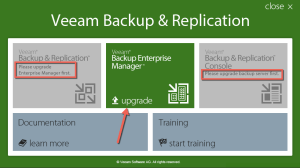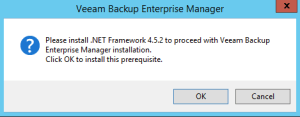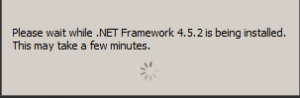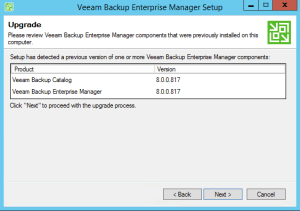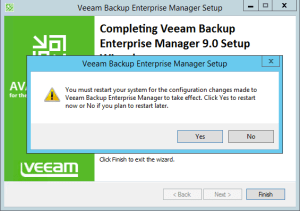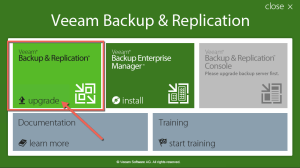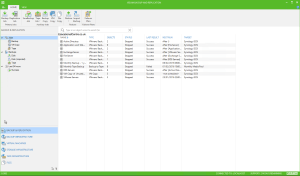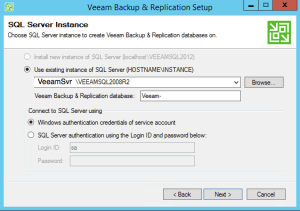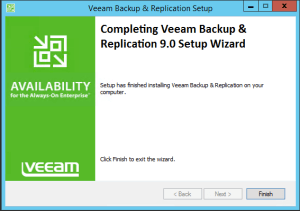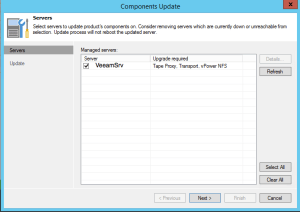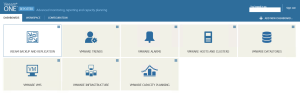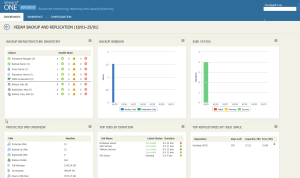ارتقای ورژن Veeam Backup & Replication به نسخه V9
This is just a quick post showing the upgrade process of
- Veeam Backup Enterprise Manager
- Veeam Backup and Replication
- Veeam ONE
I didn’t hit any issues with the upgrades.
- It’s always a good idea to reboot your servers before any update
And plan for further updates once the Veeam upgrades have completed as well.
Veeam Backup Enterprise Manager
- I had to install .Net Framework 4.5.2 to continue the upgrade, which required a reboot
- I upgraded from v8.0.0.817 (so not the latest patch)
- I was asked to confirm the SQL Database upgrade
- The server needed rebooting at the end of the upgrade
Veeam Backup and Replication
- A reboot is needed at the end of the upgrade
- The Veeam Shell icon is replaced by the Veeam B+R Client (you can install this on any remote machine to access the server the same as the Veeam ONE Client)
- Remember to open up your Veeam Console after the upgrade to upgrade any necessary components such as Backup Proxy.
- I’ve included some screenshots at the end of the New Interface!
Veeam ONE
- No reboot is needed at the end
- When opening the Monitor client, I had to wait for a few minutes for the performance data to be imported
- I’ve included some screenshots of the User interface for the Monitor Client, Business View and Reporter
Regards