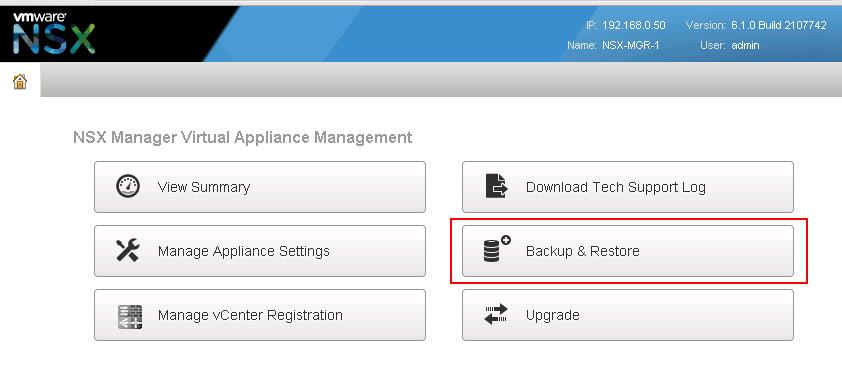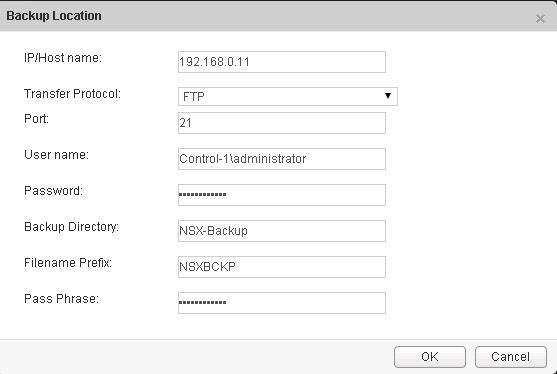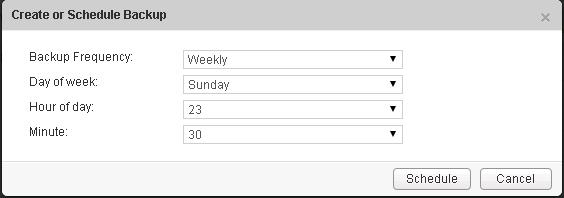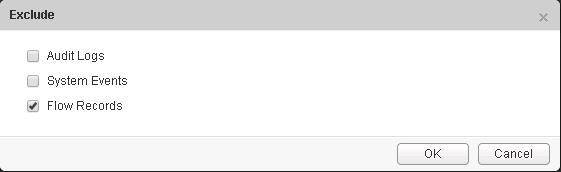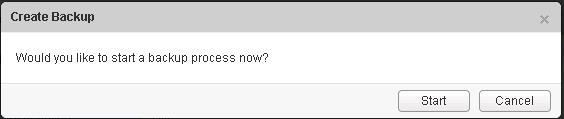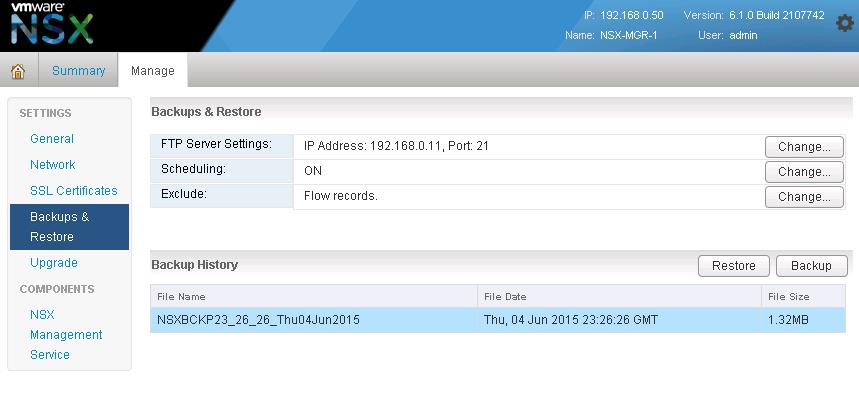VMware NSX – Backup & Restore VMware NSX Manager Data
When comes to infrastructure systems, It is always a question of what will be recovery option. It is very normal that system may get crashed due to some issues. It will be always a question in the mind that how would we recover the system and what will be the backup stratergy. In repsonse to the NSX Manger, We can backup and restore the NSX Manager data from NSX Manager management web page. You can back up and restore your NSX Manager data, which can include system configuration, events, and audit log tables. Configuration tables are included in every backup. Backups are saved to a remote location that must be accessible by the NSX Manager. In this post, We will discuss about how to configure and schedule the NSX Manager data. Let’s take a look at the detailed step by step procedure to configure the NSX Manager backup & restore.
Backup NSX Manager Data:
Login to NSX Manager management page using the below URL:
https:<NSX-Manager IP_or Name>
In Home Page of NSX Manager,click Backups & Restore Under Appliance Management
Click on Change to specify the FTP Server Settings to store the NSX Manager Backup files.
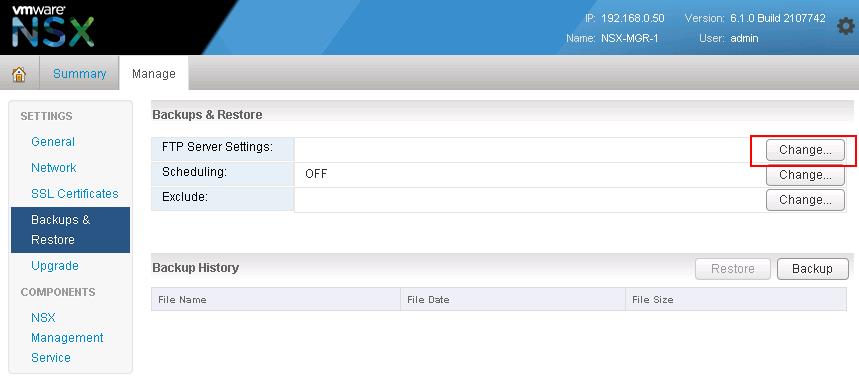 Enter the Below information to specify the NSX Manager Backup settings:
Enter the Below information to specify the NSX Manager Backup settings:
- Enter the IP address or host name of the FTP server, which is going to store the backup files.
- From the Transfer Protocol drop-down menu, select either SFTP or FTP, based on what the destination supports and Edit the default port if required.
- Enter the user name and password which is required to login to the Backup System i.e FTP server
- In the Backup Directory field, type the absolute path of the FTP Folder, where backups will be stored.
- Type a text string in Filename Prefix. This text is prepended to each backup filename for easy recognition on the backup system. For example, if you type NSXBCKP, the resulting backup file will be named as NSXBCKPHH_MM_SS_DayDDMonYYYY.
- Type the pass phrase to secure the backup and Click OK.
Click on Change next to Scheduling to schedule the backup of NSX Manager Data.
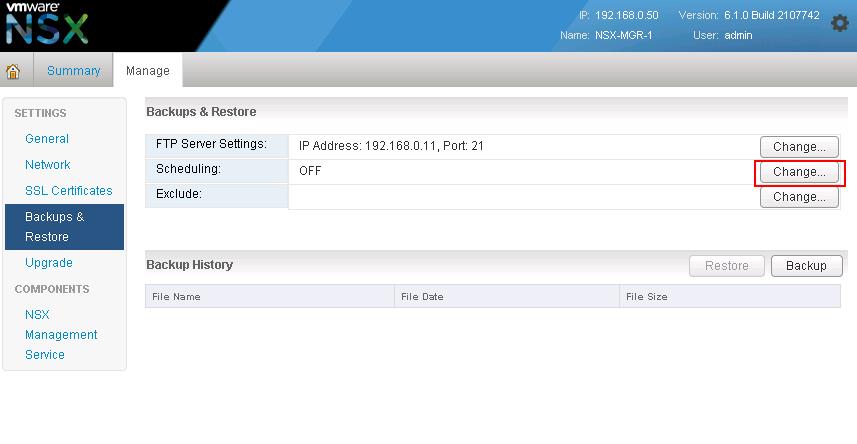 Specify the below details to Schedule the NSX Manager Data:
Specify the below details to Schedule the NSX Manager Data:
- From the Backup Frequency drop-down menu, select Hourly, Daily, or Weekly based on your requirement. The Day of Week, Hour of Day, and Minute drop-down menus are disabled based on the selected frequency. For example, if you select Daily, the Day of Week drop-down menu is disabled as this field is not applicable to a daily frequency.
- I prefer to do Weekly backup.For a weekly backup, select the day of the week and hour and Minute that the data should be backed up.
- Click Schedule to save the NSX Manager backup schedule.
Click on Change settings for Exclude Option to exclude any of the data during NSX Manager Backup.
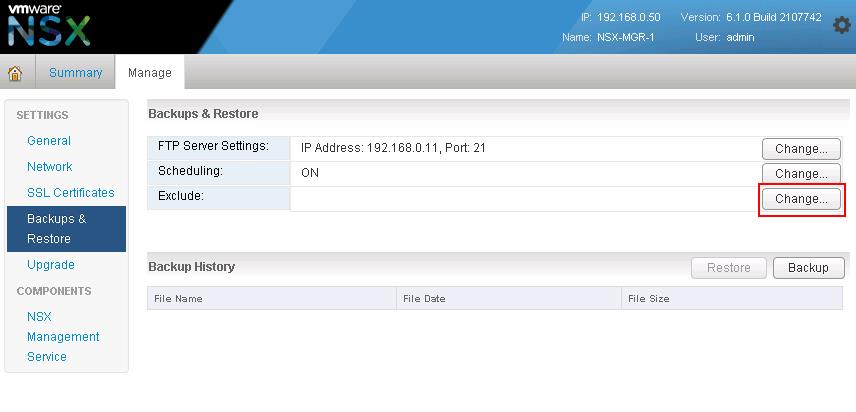 For Demo Purpose, I have excluded the Flow Records from the NSX Manager backup. and click on OK.
For Demo Purpose, I have excluded the Flow Records from the NSX Manager backup. and click on OK.
All Backup Settings are configured. Click on Backup to initiate the immediate backup of NSX Manager.
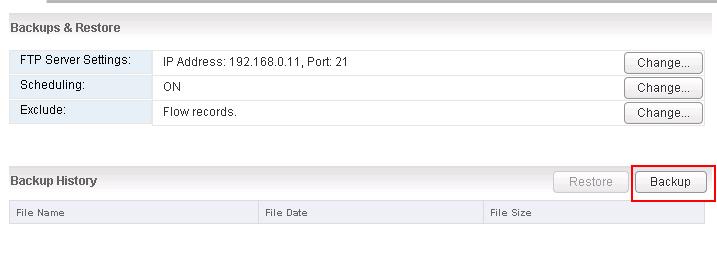 Click on Start to start the backup.
Click on Start to start the backup.
Once Backup is completed, You will be able to see the Last backup information like Filename, date and Size of the backup file.
I can see the same information ,when i browse towards the FTP server backup directory.
Restore NSX Manager Data:
To Restore the NSX Manager Data, Select one of the Backup file and click on Restore option to restore the NSX Manager Data.
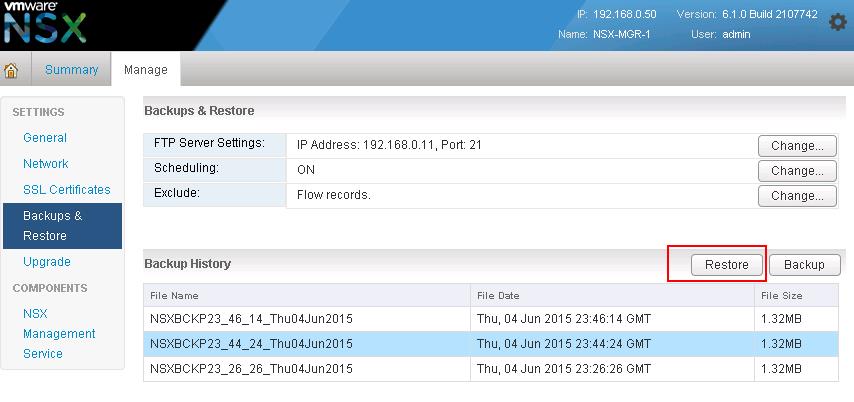 Restoring NSX Manager data will require restart of server and Appliance management will be unavailable for sometime. Click on Yes. That it. NSX Manager Data will be restored.
Restoring NSX Manager data will require restart of server and Appliance management will be unavailable for sometime. Click on Yes. That it. NSX Manager Data will be restored.
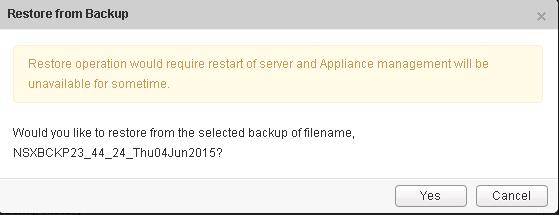 That’s it.I hope this is informative for you. Thanks for Reading!!!. Be Social and Share it in social media, if you feel worth sharing it.
That’s it.I hope this is informative for you. Thanks for Reading!!!. Be Social and Share it in social media, if you feel worth sharing it.
Other VMware NSX Related Posts:
VMware NSX Installation Part 1 – NSX Overview & Installation Prerequistes
VMware NSX Installation Part 2 – NSX Lab Design & Deploying NSX Manager
VMware NSX Installation Part 3 – Integrating NSX Manager with vCenter Server
VMware NSX Installation Part 4 – Deploying NSX Controller
VMware NSX Installation Part 5 – Checking NSX Controller Status
VMware NSX Installation Part 6 – Preparing Cluster and Hosts for NSX
VMware NSX Installation Part 7 – Verify NSX VIBs Installation from ESXi hosts
VMware NSX Installation Part 8 – Configuring VXLAN on the ESXi Hosts
VMware NSX Installation Part 9 -Create Segment ID and Transport Zones
VMware NSX Installation Part 10 – Create NSX Logical Switch
VMware NSX Installation Part 11 – Creating Distributed Logical Router
VMware NSX – Backup & Restore VMware NSX Manager Data
VMware NSX – Unable to Delete/Remove NSX Logical Switch
VMware NSX – How to Manually Install NSX VIBS on ESXi Host
VMware NSX – How to Manually Remove NSX VIBs from ESXi Host?
How to Remove NSX (Network & Security) Extension from vSphere Web Client