نحوه آپلود فایلها در ESXi DataStore با استفاده از Web-Client
To recover the virtual machines on VMware ESXi , you need the installation DVD copy of it.Not all the time you can relay on the VMware snapshot to recover the guest OS and that is not a good practice. If you have the copy of installation DVD , you can recover those virtual machines from crash using the recovery option that provided by the operating system vendors.If its physical machines, you can use insert the media to boot it or you can attach the ISO file using the I/O redirection mechanism. The same mechanism will be used on VMware ESXi as well. Either you can copy the ISO files to the datastore or you can attach the ISO file from your Laptop or Desktop. Data transfer speed will be very less if you attach the ISO from your laptop or desktop.So its better to have the all the Guest installation ISO files on datastore.
Here we will see how to upload the files to ESXi Datastore using web-client .
1.Type the vcenter server IP address on the browser to connect.(Ex: https://192.168.2.11:9443/vsphere-client/)
2. Login to Vcenter server with valid credentials.
3. Click on the datastore from the left menu.
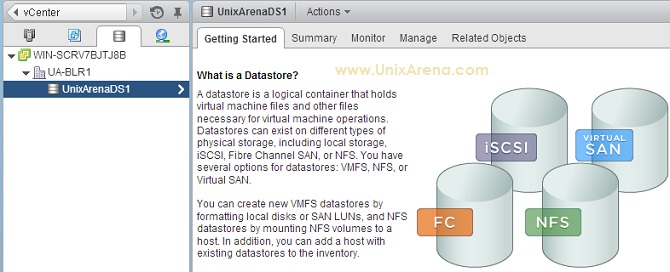
4.Click on manage from the top menu and navigate to files.Click on the right side highlighted icon.(Like upload symbol)
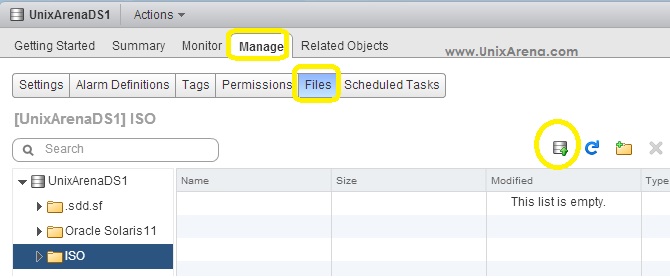
5.If the client integration plugin is not installed on your system,it will download the “VMware-ClientIntegrationPlugin-5.5.0” .Without installing this plugin,you can’t upload the files.
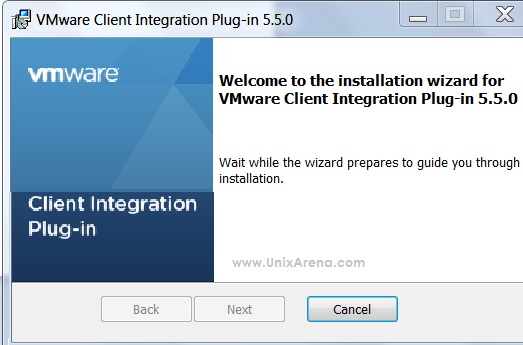
6.You may need to close the browsers (Ex:Internet Explorer,Mozilla Firefox,chrome..etc..) to complete the installation .Otherwise you may get warning like the below one.
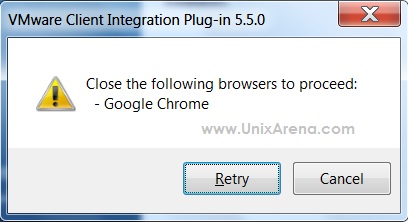
7.After completion of the client integration plugin installation and Open the web browser and login back and navigate it to files. (Step :4).Click on upload icon.
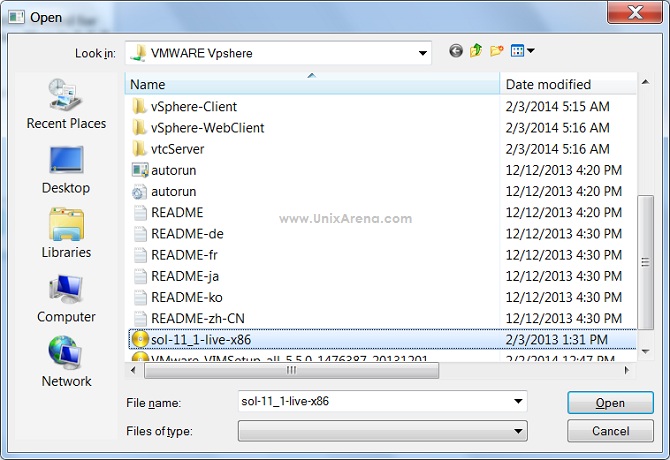
8.You can monitor the upload status on same screen itself.
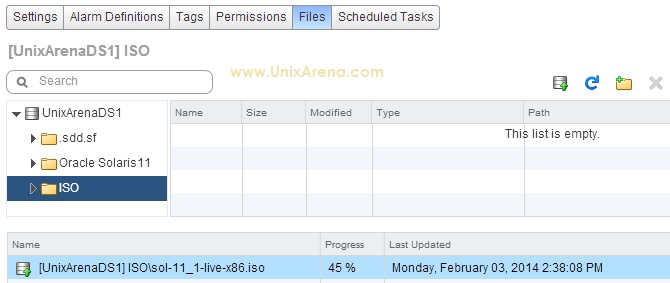
9.After completion of the file upload, you can see the copied file in list.
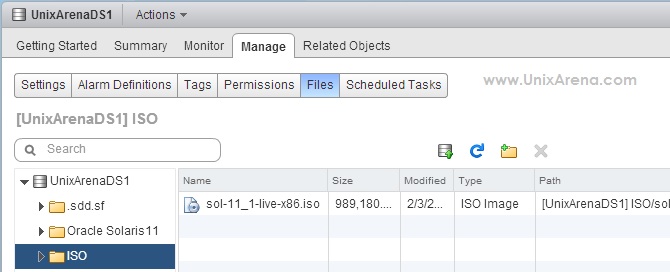
The uploaded ISO file can be attached to virtual machine whenever required.