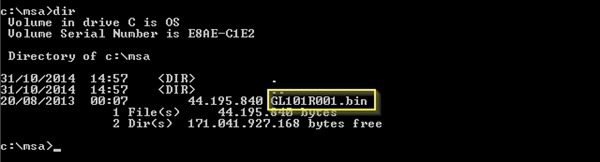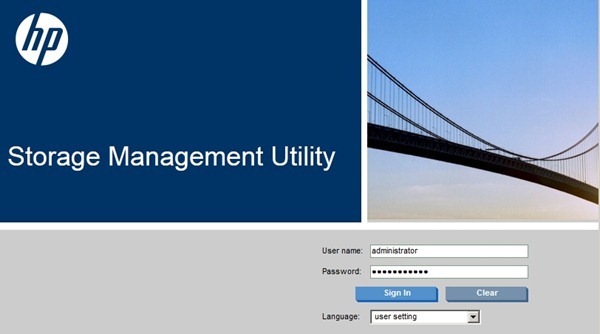آپدیت کردن Firmware دستگاه استوریج HP MSA 2040 از طریق FTP
HP MSA 2040 firmware upgrade via FTP
To upgrade the storage HP MSA 2040 firmware when the web management console is not accessible, the use of FTP protocol can solve the problem.
The storage can be easily managed via HTTP/HTTPS protocols but buggy firmware or problems in the controller can impede the access to the web console making the HP MSA 2040 firmware upgrade hard to perform.
What if you need to upgrade the SAN firmware and the web management console is not accessible? FTP is the answer.
Procedure
Before proceeding with firmware upgrade, it’s suggested to have a full backup of the storage to avoid any problem. If the SAN is equipped with a single controller, the I/O in the storage should be reduced at minimum before starting the upgrade.
Using a tool like PuTTY or KiTTY, connect the SAN controller via Telnet and type the credentials to login.
Since the web access is not available, check the HTTP/HTTPS protocols to verify their status. Use the following command:
# show protocols
If they are enabled, something wrong occurred in the controller. To fix this issue it’s suggested to disable both HTTP/HTTPS protocols before applying the new firmware.
# set protocols http disabled
# set protocols https disabled
Check protocols status to verify they have been disabled.
# show protocols
Now from the HP website download the correct firmware and copy the .bin file to a directory in your local drive.
From Windows, open the Command Prompt and navigate to the directory (i.e. msa) where the firmware .bin file has been copied.
c:\>cd msa
c:\>dir
Connect the SAN controller using the FTP protocol to proceed with firmware upgrade.
C:\>ftp san-msa2040b
Type username and password then press ENTER.
Write down the firmware filename .bin just downloaded then enter the command to flash the connected controller.
put <filename> flash
# put GL101R001.bin flash
The process takes some seconds to complete. Check the status message for any problem.
Quit the FTP session and connect the controller via Telnet once again to check theprotocols status. Because HTTP/HTTPS protocols were previously disabled, you have to enable them.
# set protocols https enabled
# set protocols http enabled
Now using your browser try accessing the MSA management console typing the correct address. The web management console should be accessible again.
With this simple procedure the firmware has been upgraded successfully and the web accessibility restored.