تغییر پورتهای پیش فرض در VCSA 6.0
When deploying the vCenter Server Appliance (VCSA), there are a set default network ports that are already pre-defined by VMware. It is generally recommended to stick with these defaults unless you have a really good reason to modify them. I am a big fan of strong defaults which can help reduce the number of steps it takes to deploy the VCSA, however I do understand that there are some organizations who may have specific security requirements which requires them to change some of the default ports. It is also important to note that changing the default network ports post-installation is not supported.
If you deploy the VCSA using the new Guided UI installer, you will not be able to modify the default network ports. However, if you deploy using the new Scripted CLI installer, you do have the option of overriding some of the default ports. Below is a table of the ports that can be modified which includes the variable name, default port number and their port usage which is described in the vSphere 6.0 documentation here. The variable port names are required in the JSON configuration file if you decide to modify from the default.
| Variable Name | Port | Port Usage |
|---|---|---|
| rhttpproxy.ext.port1 | 80 | HTTP Reverse Proxy Port |
| rhttpproxy.ext.port2 | 443 | HTTPs Reverse Proxy Port |
| syslog.ext.port | 514 | Syslog Service Port |
| vpxd.ext.port1 | 902 | ESXi Heartbeat port |
| syslog.ext.tls | 1514 | Syslog Service TLS port |
| netdumper.ext.serviceport | 6500 | ESXi Dump Collector port |
| autodeploy.ext.serviceport | 6501 | Auto Deploy Service port |
| autodeploy.ext.managementport | 6502 | Auto Deploy Management port |
| sts.ext.port1 | 7444 | Secure Token Service port |
| vsphere-client.ext.port1 | 9443 | vSphere Web Client port |
Under the “Networking” section of the JSON configuration file, there is a “Ports” field which accepts a JSON encoded string of the ports you wish to modify. It actually took me a bit of time to figure out the exact syntax as this was not clearly documented anywhere. Lets say we wish to change the default HTTPS Reverse Proxy from 443 to 13443 and PSC’s STS port from 7444 to 7441, you will need to specify it as shown in the example below. The key is properly escape the inner-double quotations since ports accepts a single string input.
|
1
2
3
4
5
6
7
8
9
10
11
12
|
“network”: {
“hostname”: “192.168.1.140”,
“dns.servers”: [
“192.168.1.1”
],
“gateway”: “192.168.1.1”,
“ip”: “192.168.1.140”,
“ip.family”: “ipv4”,
“mode”: “static”,
“prefix”: “24”,
“ports”: “{\”rhttpproxy.ext.port2\”:\”13443\”,\”sts.ext.port1\”:\”7441\”}”
},
|
If everything was successful, when you connect to the VCSA, you should see that we no longer use the default port of 443 to connect to the vCenter Server as you can see from the screenshot below.
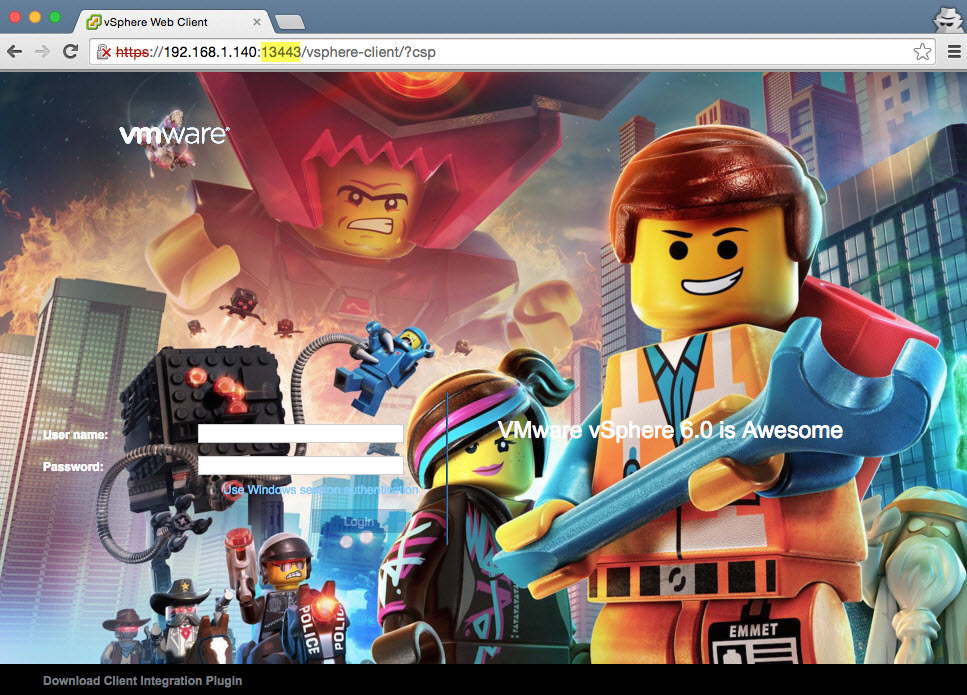
If you ever wonder what ports were selected for either a vCenter Server or Platform Services Controller, you can easily find that by following the instructions in this article.
For customers using the Windows version of vCenter Server, you do have the option of modifying the default ports using the Guided UI since there is no guarantee these ports are not in use as VMware does not control the underlying OS. You can also use the Windows Scripted CLI to modify the default ports which you can find more information here.
