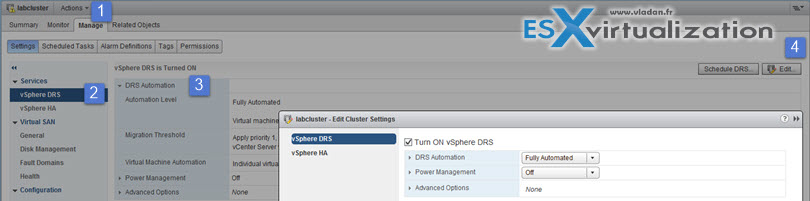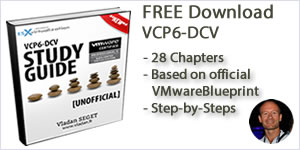راه اندازی قابلیت Advanced vSphere DRS
VMware VCP6-DCV certification exam might seems tough exam you can’t fake. True, you have to know your stuff. But we like technology, we like VMware and so we like this exam. Many folks need to re-certify after expiring their VCP 4 or VCP 5. For new people who learning towards this exam I’m currently working on each one of the Objectives from the VMware VCP6-DCV blueprint. For current VCP5-DCV holders it’s also possible to pass the VCP6-DCV delta exam, which has 45 questions only.
Those study blog posts are covering topics and objectives from the blueprint from VCP 6 page and are here to help out with studying towards the VMware Certification Exam VCP6-DCV (Datacenter Virtualization). This exam validates you have the skills required to successfully install, deploy, scale and manage VMware vSphere 6.
vSphere Knowledge
- Identify Distributed Resource Scheduler (DRS) affinity rules
- Enable/Disable Distributed Resource Scheduler (DRS) affinity rules
- Identify Distributed Resource Scheduler (DRS) Automation levels
- Configure Distributed Resource Scheduler (DRS)Automation levels
—————————————————————————————————–
Thanks to Simplivity you can download this VCP6-DCV Study Guide as a Free PDF !!
—————————————————————————————————–
Identify Distributed Resource Scheduler (DRS) affinity rules
The affinity rules controls the initial placement of VMs in DRS enabled clusters. From vSphere 6.0 documentation…
Two Types:
- VM-Host (Between a group of virtual machines and a group of hosts) – An affinity rule specifies that the members of a selected virtual machine DRS group can or must run on the members of a specific host DRS group. An anti-affinity rule specifies that the members of a selected virtual machine DRS group cannot run on the members of a specific host DRS group.
- VM-VM (Between individual virtual machines) – A rule specifying affinity causes DRS to try to keep the specified virtual machines together on the same host, for example, for performance reasons. With an anti-affinity rule, DRS tries to keep the specified virtual machines apart, for example, so that when a problem occurs with one host, you do not lose both virtual machines.
Requirements:
- Licenisng. You have to be able activate vSphere HA and DRS cluster.
- Shared Storage – you need obviously shared storage to be able to activate HA, DRS, vMotion (yes vMotion as well).
VM-Host affinity rule
specifies an affinity relationship between a group of virtual machines and a group of hosts. There are ‘required‘ rules (designated by “must“) and ‘preferential’ rules (designated by “should“.)
A VM-Host affinity rule includes the following components:
- One virtual machine DRS group.
- One host DRS group.
VM-VM affinity rule
Whether VMs should run on the same host or be kept on separate hosts.
With an anti-affinity rule, DRS tries to keep the specified virtual machines apart. You could use such a rule if you want to guarantee that certain virtual machines are always on different physical hosts. In that case, if a problem occurs with one host, not all virtual machines would be placed at risk.
Enable/Disable Distributed Resource Scheduler (DRS) affinity rules
Where? In the vSphere Web Client > Host and clusters > Manage TAB > VM/Host Rules >Add > Give your rule a name
From the Type menu, select Virtual Machines to Hosts. Select the virtual machine DRS group and the host DRS group to which the rule applies.
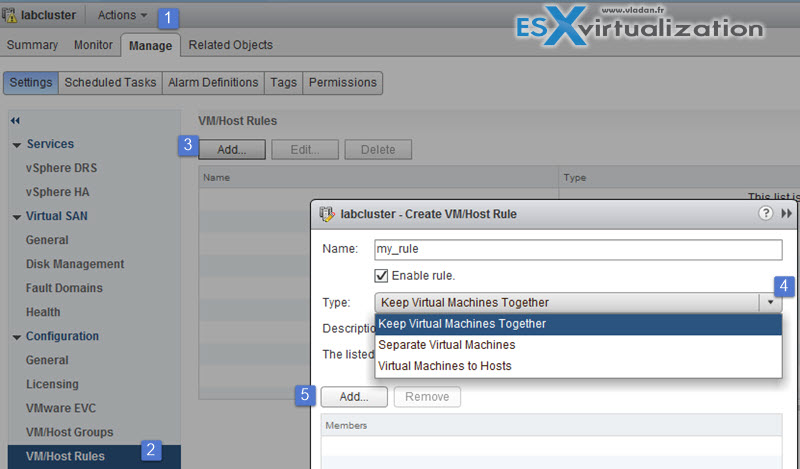
If you select the Keep virtual machines together (third option in the image above), and so be able to use this rule you must first create VM/host Groups…. (option above close to the step 2on the left hand side in the picture)
- Must run on hosts in group – Virtual machines in VM Group 1 must run on hosts in Host Group A.
- Should run on hosts in group – Virtual machines in VM Group 1 should, but are not required, to run on hosts in Host Group A.
- Must not run on hosts in group – Virtual machines in VM Group 1 must never run on host in Host Group A.
- Should not run on hosts in group – Virtual machines in VM Group 1 should not, but might, run on hosts in Host Group A.
Create Affinity Rule…
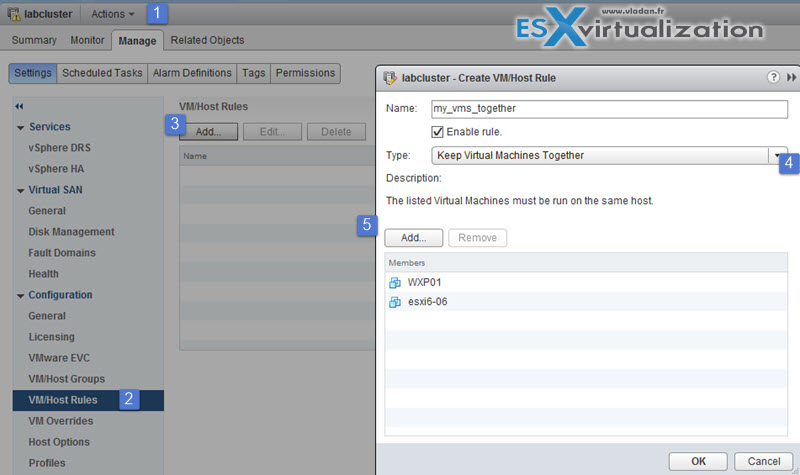
Create Anti-Affinity Rule…
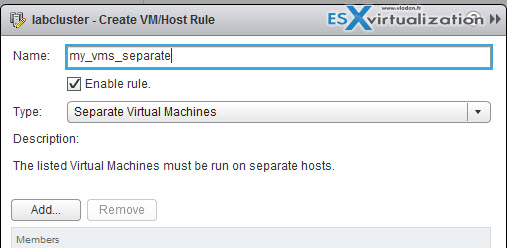
Identify Distributed Resource Scheduler (DRS) Automation levels
TIP: When DRS is disabled, the cluster’s resource pool hierarchy and affinity rules are not reestablished when DRS is turned back on. So if you disable DRS, the resource pools areremoved from the cluster.
To avoid losing the resource pools, instead of disabling DRS, you should suspend it by changing the DRS automation level to manual (and disabling any virtual machine overrides). This prevents automatic DRS actions, but preserves the resource pool hierarchy.
There you can check the drop down menu and try to check the:
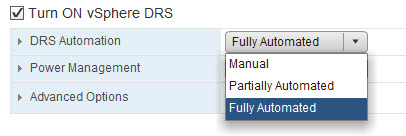
FT VMs can benefit from DRS (EVC must be enabled) to be initially placed at best. If FT VMs are on cluster with EVC disabled, then the FT VMs are given the DRS automation levels of “disabled”.
Affinity rules and FT VMs
VM-VM affinity rule is applying to the primary VM only.
Host-VM affinity rule applies to both primary and secondary VM.
Configure Distributed Resource Scheduler (DRS)Automation levels
Where? Select Hosts and clusters > Manage > settings > vSphere DRS > Edit
Then from the drop down menu choose the automation level you need.