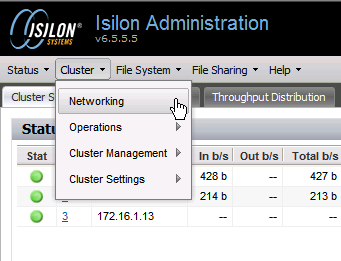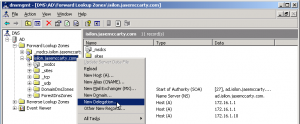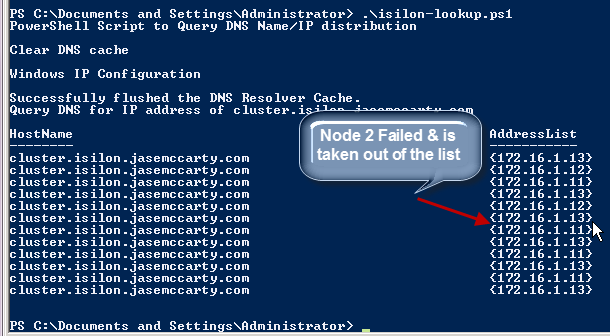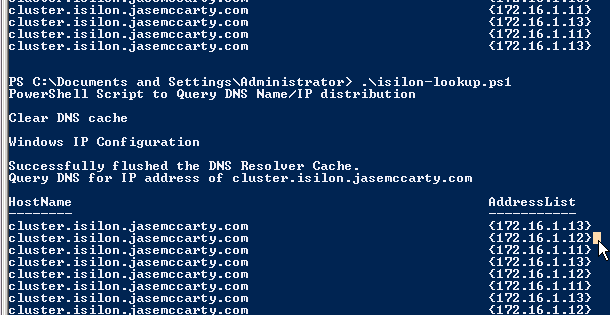پیکربندی EMC Isilon SmartConnect
As mentioned in my previous post, SmartConnect Basic handles Round Robin IP distribution as nodes are added to a cluster, while SmartConnect Advanced handles advanced IP distribution as nodes are added, removed, or are unavailable, to the cluster. In addition to managing IP addresses for a cluster, through DNS delegation, SmartConnect provides IP addresses for address resolution when connecting to a FQDN, rather than an IP address.
SmartConnect Basic is included with the OneFS operating system without an additional licensing requirements. SmartConnect Basic does provide the ability to use a DNS round-robin connection policy to distribute connections to all nodes in a SmartConnect Zone.
Additionally, as nodes are taken offline for maintenance, or in the event of a failure, are no longer made available from the SmartConnect Zone. This is not a high availability mechanism, but rather a process that indicates that a node, or IP address, is no longer available to answer requests. To truly leverage the round-robin benefits of SmartConnect Basic, clients have to continually perform DNS look-ups to determine if a destination node is available.
Configuring SmartConnect Basic
Configuring SmartConnect Basic is very straightforward. SmartConnect is a network component, click on Cluster > Networking from the Isilon Action menu in the Administrative Web Interface.
By default, a cluster will have at least one subnet, denoted as subnet0 here. As can be seen, I have a SmartConnect zone of cluster.isilon.jasemccarty.com and a DNS of 172.16.1.1.
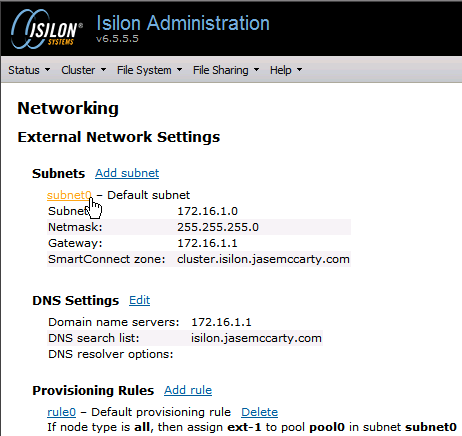
Clicking on the subnet0 hyperlink will allow us to configure subnet0 and the SmartConnect behaviour.
A couple things to take notice of are:
- Pool0 IP range: 172.16.1.11-172.16.1.13
- SmartConnect settings
- Zone name: cluster.isilon.jasemccarty.com (need this for DNS)
- Connection policy: Round Robin
- SmartConnect service subnet: subnet0
- IP allocation method: static
- Pool members: Nodes 01-03
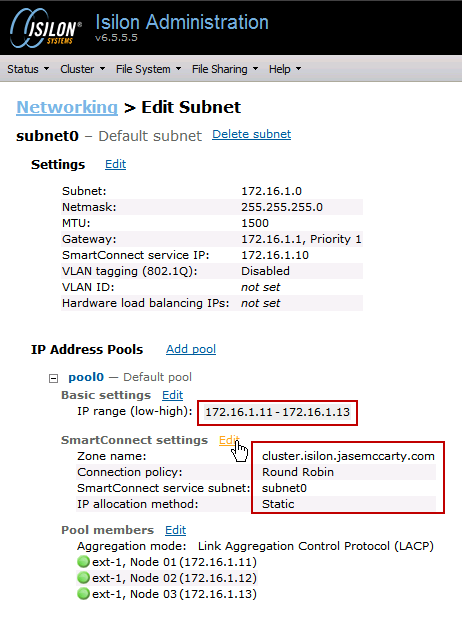 An important thing to remember about the IP range, is that there does not have to be a 1-to-1 correlation between nodes and IP addresses. I’ll get into that more later, and even more in Part II. Also, SmartConnect Basic will only allow a single SmartConnect zone, while SmartConnect Advanced will allow more.
An important thing to remember about the IP range, is that there does not have to be a 1-to-1 correlation between nodes and IP addresses. I’ll get into that more later, and even more in Part II. Also, SmartConnect Basic will only allow a single SmartConnect zone, while SmartConnect Advanced will allow more.
The SmartConnect settings are where you differentiate between SmartConnect Basic and SmartConnect Advanced.
Because SmartConnect Advanced requires an additional license, SmartConnect Basic is limits the Connection policy to Round Robin, and the IP Allocation method to Static.
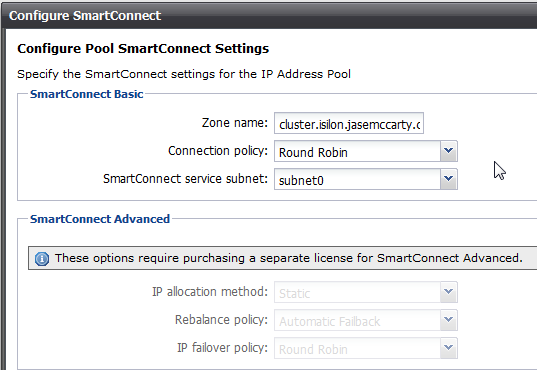 A nice warning banner lets us know that additional options require the SmartConnect Advanced license.
A nice warning banner lets us know that additional options require the SmartConnect Advanced license.
After making all of the configuration settings, we need to confirm SmartConnect Basic is working. To do this, open a cmd prompt and ping cluster.isilon.jasemccarty.com.
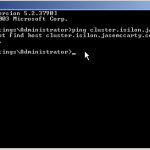 We will see that we cannot resolve cluster.isilon.jasemccarty.com. This is because we do not have any DNS entries for cluster.isilon.jasemccarty.com.
We will see that we cannot resolve cluster.isilon.jasemccarty.com. This is because we do not have any DNS entries for cluster.isilon.jasemccarty.com.
Remember, that SmartConnect is going to hand out different IP addresses from nodes in our cluster in a Round Robin fashion. With that being said, we can’t simply make DNS A records to point to individual nodes in the cluster. That would defeat the purpose of SmartConnect.
What we are going to do instead, is make a DNS Delegation for the SmartConnect zone (cluster.isilon.jasemccarty.com). When a client queries their DNS server, the DNS server will delegate the DNS lookup to the SmartConnect Service IP. The Isilon cluster will then service the query based on the Connection policy configured for the SmartConnect zone.
In our DNS Management interface, we need to make a New Delegation.
The delegated FQDN is our SmartConnect zone name, or cluster.isilon.jasemccarty.com in this case.
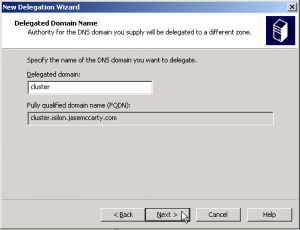 I previously created a DNS A record, called smartconnect.isilon.jasemccarty.com, for my SmartConnect Service IP (172.16.1.10). In the New Delegation Wizard, we can use either a FQDN or an IP address for the name server (SmartConnect Service IP in this case).
I previously created a DNS A record, called smartconnect.isilon.jasemccarty.com, for my SmartConnect Service IP (172.16.1.10). In the New Delegation Wizard, we can use either a FQDN or an IP address for the name server (SmartConnect Service IP in this case).
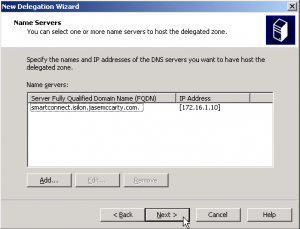 In our Windows command prompt, we can now successfully ping cluster.isilon.jasemccarty.com. By pinging the Isilon cluster 3 times, we see the Round Robin Connection policy moving the FQDN from one IP address to the next.
In our Windows command prompt, we can now successfully ping cluster.isilon.jasemccarty.com. By pinging the Isilon cluster 3 times, we see the Round Robin Connection policy moving the FQDN from one IP address to the next.
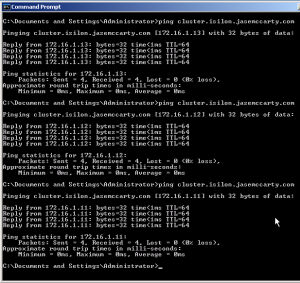 I created a PowerShell script to perform multiple DNS requests and display the output for some additional testing.
I created a PowerShell script to perform multiple DNS requests and display the output for some additional testing.
|
1
2
3
4
5
6
7
8
9
10
11
12
13
14
15
16
17
18
19
20
|
Write-Host "PowerShell Script to Query DNS Name/IP distribution"Write-Host ""#Clear any DNS cacheWrite-Host "Clear DNS cache"invoke-expression "ipconfig.exe /flushdns"#Set the SmartConnect zone name$SCZONE = "cluster.isilon.jasemccarty.com"Write-Host "Query DNS for IP address of $SCZONE"#Loop 12 times & perform NSLOOKUP of the SCZONEForEach ($number in 1..12) { try { [System.Net.Dns]::GetHostEntry($SCZONE)|Select-Object Hostname, AddressList } catch { Write-Host "No DNS Name $SCZONE" -foregroundcolor "red" } Start-Sleep -s 2} |
When we execute the PowerShell script, we see the Round Robin Connection policy in action.
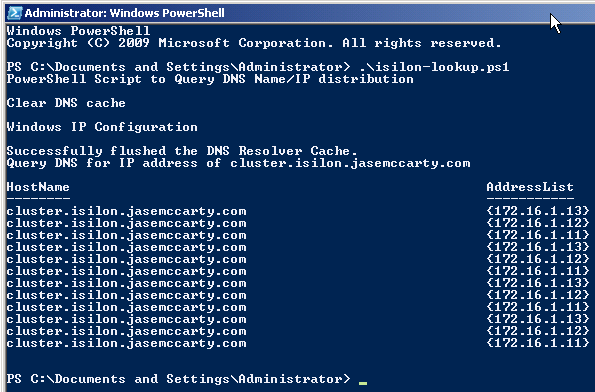 It is important to remember, that with SmartConnect Basic, only available IP addresses will be given out. With SmartConnect Basic, IP addresses are assigned 1-to-1 with nodes in the cluster. Node 1 will get 1 IP address, Node 2 will get another, and so on. If a node, and resulting IP address, goes offline, that IP address will not be handed out any longer.
It is important to remember, that with SmartConnect Basic, only available IP addresses will be given out. With SmartConnect Basic, IP addresses are assigned 1-to-1 with nodes in the cluster. Node 1 will get 1 IP address, Node 2 will get another, and so on. If a node, and resulting IP address, goes offline, that IP address will not be handed out any longer.
When Node 2 is returned to service, the IP address will be handed out again.
SmartConnect Basic
SmartConnect Basic is a pretty cool feature that is included with OneFS. It brings value by distributing a load across many IP addresses that are respectively assigned to multiple nodes. It is intelligent enough to know which nodes are available and take their IP address out of the list of available IPs when they are offline from scheduled maintenance or an unplanned outage.
If you are attending EMC World 2012, come by the Hands On Labs and take HOL16 – Isilon Setup, Scaling, and Management Simplicity to have hands on experience with SmartConnect.
If you would like to know more about SmartConnect Advanced check out Configuring EMC Isilon SmartConnect – Part II: SmartConnect Advanced.