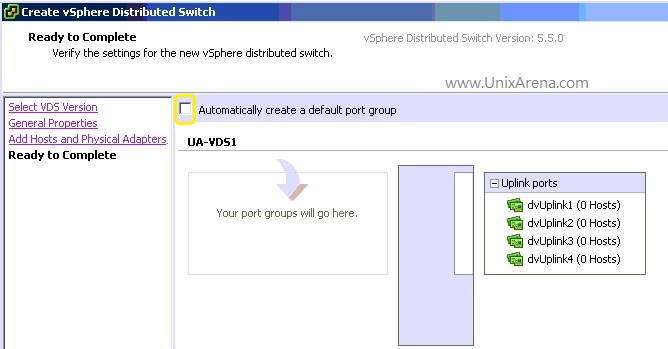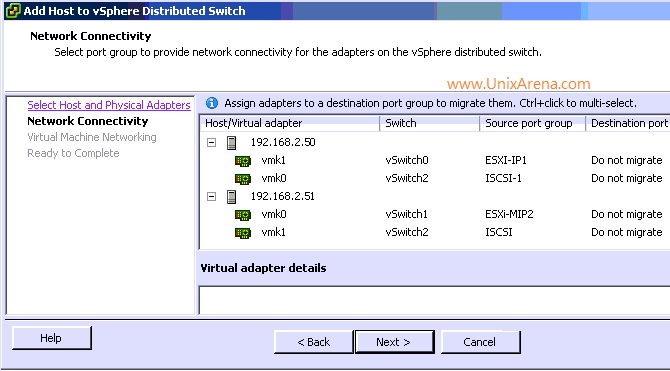نحوه ایجاد vSphere Distributed Switch و Port Group
VMware vSphere Distributed Switch (VDS) provides a centralized VM network administration and that eases the management burden by treating the network as an aggregated resource.vSphere distributed switch can be divided as two logical sections. 1.Data Plane2. Management Plane.Data Plane is responsible for packet switching, filtering, tagging etc…Management plane just provides the complete control structure to the administrator to manage the data plane.
In VDS, each ESXi host’s virtual switches are abstracted in to one large pool. This VDS switch can be spanning across multiple ESXi hosts within the datacenter. Each vCenter server instance can support up to 128VDS and each VDS can handle up to 500 hosts.
Here we will see how to create a new vSphere distributed Virtual switch and port group .
Environment:VMware vSphere 5.5
1. Login to vSphere client and Navigate to networking tab.
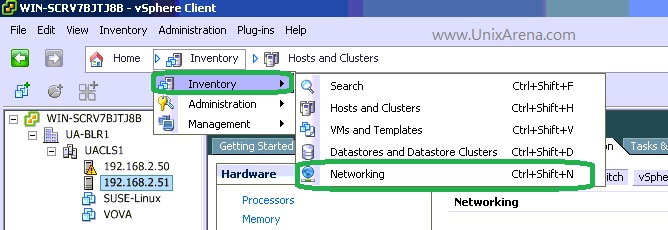
2.Right click on the Datacenter and click on “New vSphere Distributed virtual switch”

3.Select the highest version of vSphere distributed if you not planning to span across vpshere 5.1
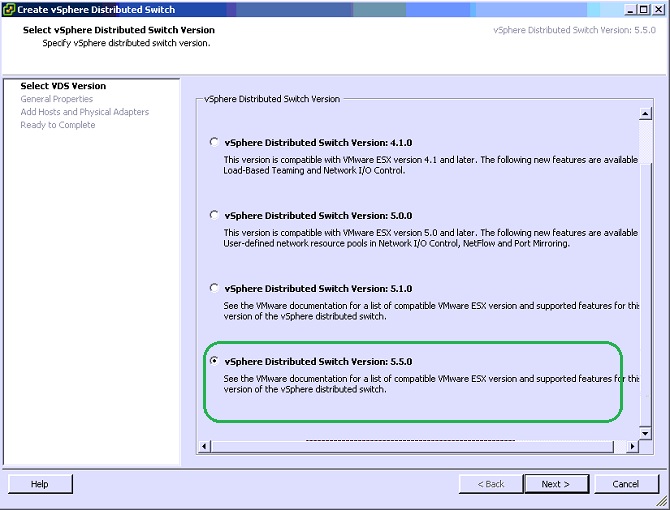
4.Enter the vSphere distributed switch name and select the number of uplinks.Uplink ports connect a vSphere Distributed switch to physical NICS on associated ESXi hosts.Click next to continue.
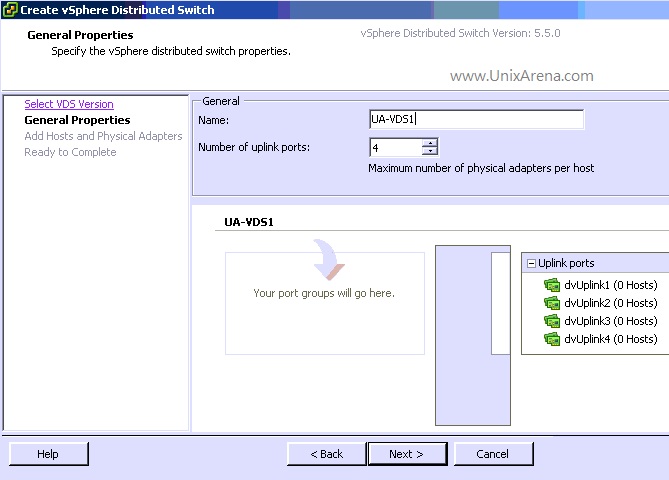
5.Here is a option to add the ESXi’s hosts to VDS. Let me add it later.
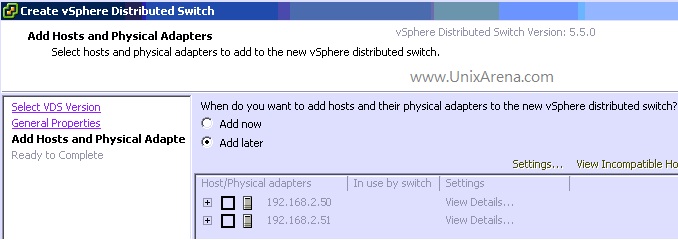
6.vSphere distributed switch is ready to create. Here you have option to create a port group automatically .If you create a port group now , you can’t rename the up-links which is created with system generated name. So i just un-check that box and we will create it later.Click finish to create the VDS now.
Ready to complete VDS
7.Now you can see new vSphere distributed switch is created along with uplink. You can rename the uplinks port by editing it .
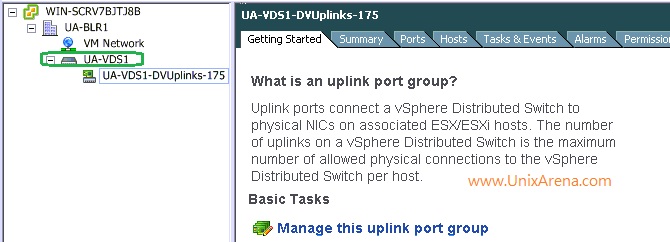
We have successfully created vSphere distributed switch.For your information, we just created the VDS on the vCenter server. Once we added ESXi host to VDS, same switch information will be updated on the ESXi hosts.
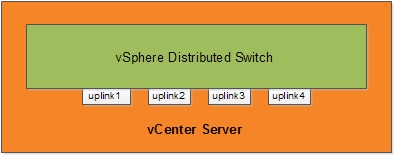
Click next page to see the port group creation and adding the ESXi hosts to vSphere Distributed switch.
After creating the vSphere Distributed switch , you need to create the port groups for networking and segregate the VLAN.
1. Right click on the vSphere Distributed switch and click on new port group.
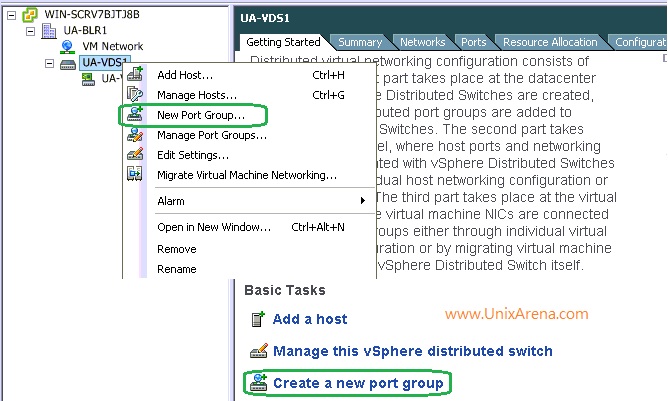
2.Enter the port group name (Meaning full name),Select number of port and enter the VLAN if any.Multiple VLAN can be given here by selecting the VLAN trunking.
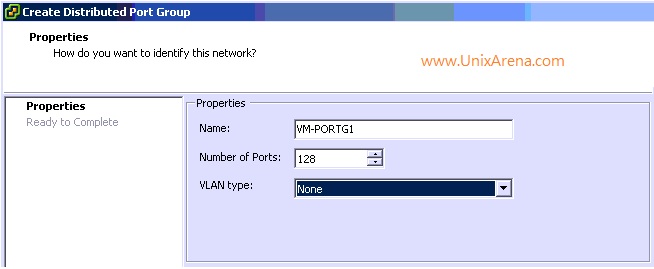
3.Click finish to create a new port group with desired vlan.
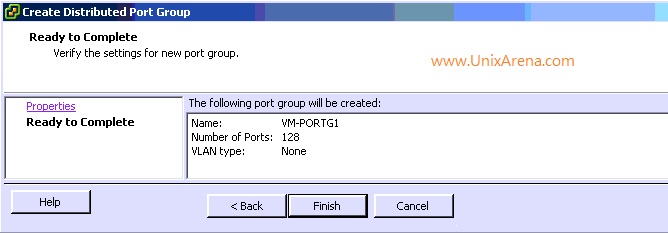
We have successfully created vSphere distributed switch port group and now we are here .
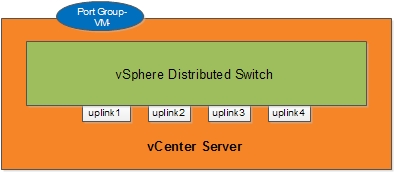
In this section,we will see how to add the ESXi hosts to vSphere distributed switch.
1.Right click on the vSphere Distributed switch and click on “Add host”.
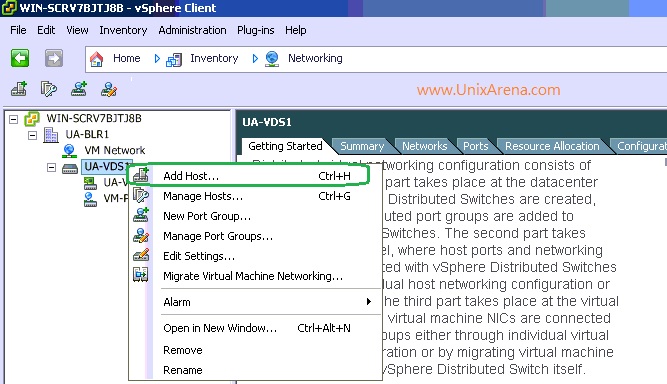
2.Here you can see both the ESXi hosts and networking information.Select the physical NIC which is not used by vSphere standard switch .This will eliminate the network interruption on other networks.
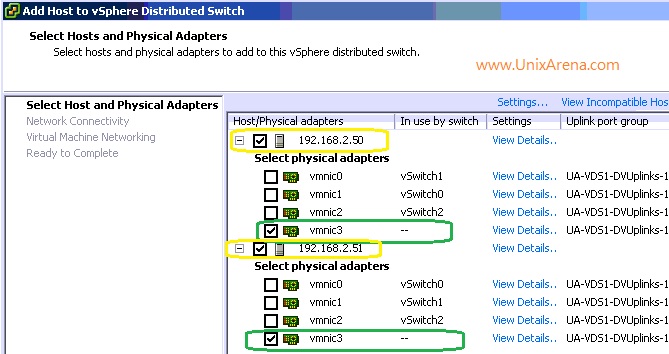
3.In this window,you have option to migrate the VMware ESXi host networking and ISCSI adapter. If you migrate the VMware ESXi networking to vSphere distributed switch, there is no way to bring the network back to vSphere standard switch on fly. If you migrate the iSCSI adapter to VDS, there is possibility of storage disconnection. vCenter will show the impact if you try to migrate that.Here i am not performing any migration and its out of scope.
4.This wizard provides an option to migrate the virtual machine from vSphere standard switch to VDS (vSphere Distributed switch).
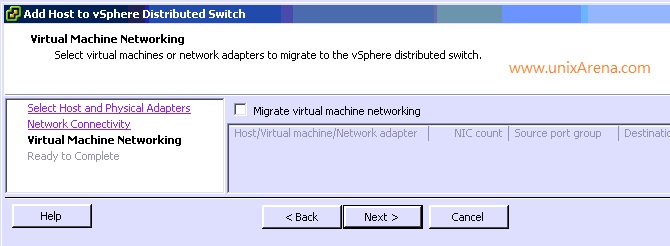
5.Click finish to add two ESXi hosts to vSphere distributed switch.
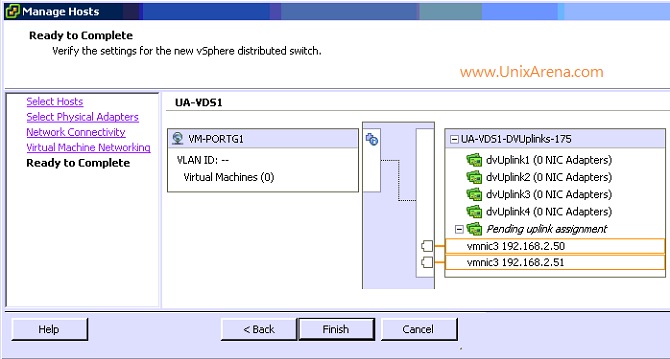
We have successfully added ESXi hosts to VDS(vSphere Distributed Switch) and those ESXi’s “vmnic3” will be added to the uplinks port of VDS.
The below high level diagram will help you understand better.
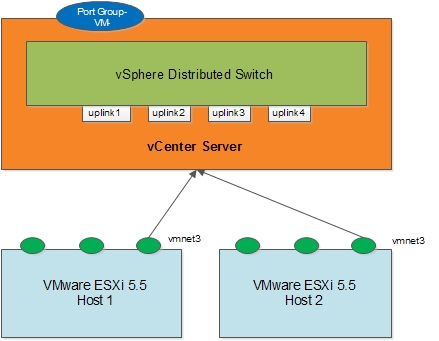
For your information, ESXi hosts and VM’s continue to operate with vSphere distributed switch without vCenter server too since the VDS configuration copies are placed on the hypervisor.
Here is an article to demonstrate VM migration from vSphere standard switch to vSphere Distributed switch.
Share it ! Comment it !! Be sociable !!!